This tutorial describes how to reset the Usenapp settings to the default values.
Note: All settings will be deleted, including servers, subscriptions, smart folders, etc.
1) Close Usenapp
2) Open Finder
3) In Finder go to Applications/Utilities and open Terminal.app
4) Type the following command in Terminal.app and press enter:
defaults delete com.xoroxsoft.usenapp [enter]

5) Close Terminal.app. You no longer need it.
6) In Finder press SHIFT-CMD-G (or in menu Go->Go to Folder)
7) Then in the text field enter the following text (including the tilde ~) and press "Go"
~/Library/Application Support/Usenapp
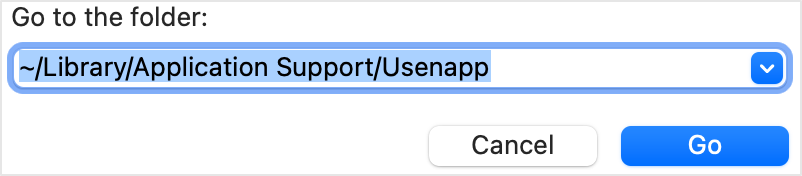
8) Select the following folders and files in the folder that opens (except Usenapp.key)
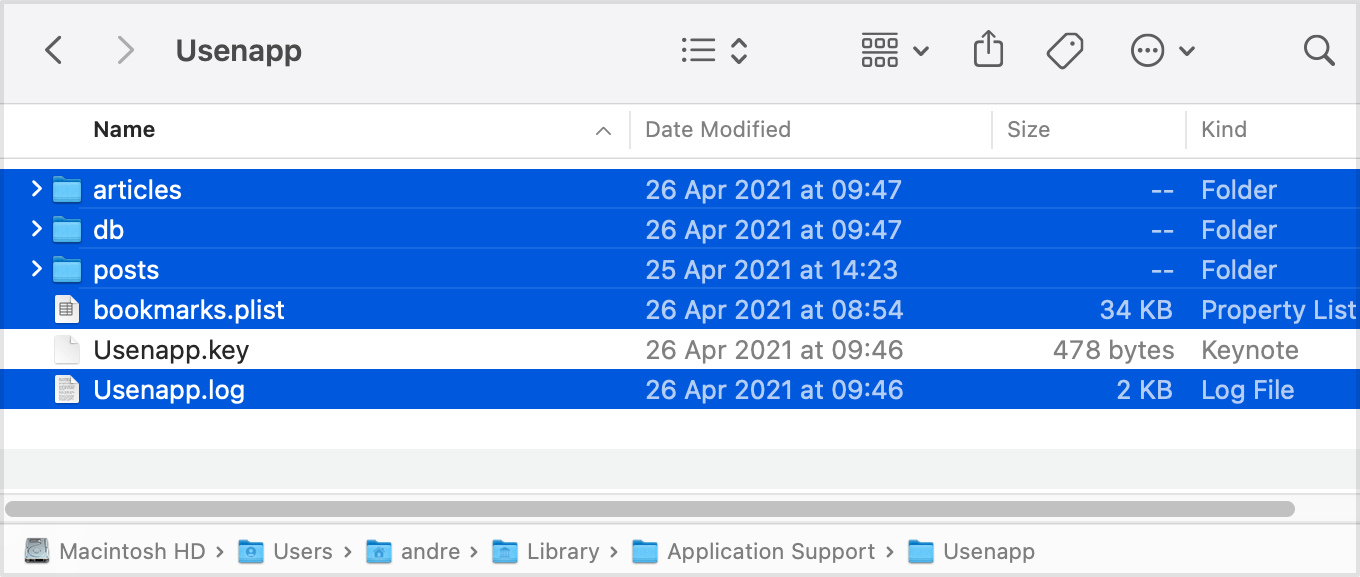
9) Delete the selected folders and files.
10) Open Usenapp.